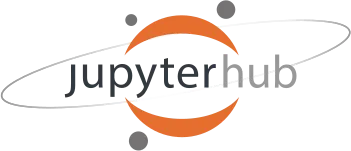Configure JupyterHub to use AWS Cognito
There is the official documentation from JupyterHub on how to configure AWS Cognito but whatever I did, ended in Too Many Redirect URL (probably I was not doing something that is expected). Anyhow while reading a lot of documentation and forums I found a way that worked for me so just sharing my setup for anyone out there who might be in the same situation.
Create Cognito Pool
Follow this link to create AWS Cognito User Pool
https://docs.aws.amazon.com/cognito/latest/developerguide/getting-started-with-cognito-user-pools.html
Update systemd service environment with AWS Cognito Domain
Edit this file /etc/systemd/system/jupyterhub.service and add following to it:
1
2
[Service]
Environment=AWSCOGNITO_DOMAIN=”<your_cognito_sub_domain>.auth.us-east-1.amazoncognito.com”
Then execute the following commands:
1
2
systemctl daemon-reload
systemctl restart jupyterhub
Create awscognito.py configuration
Create this file /opt/tljh/config/jupyterhub_config.d/awscognito.py and add the following piece of code to it:
1
2
3
4
5
6
7
c.AWSCognitoAuthenticator.client_id = "[your app client ID]"
c.AWSCognitoAuthenticator.client_secret = "[your app client secret]"
c.AWSCognitoAuthenticator.oauth_callback_url = "https://[your-jupyterhub-host]/hub/oauth_callback"
c.AWSCognitoAuthenticator.authorize_url = "https://your-AWSCognito-domain/oauth2/authorize"
c.AWSCognitoAuthenticator.token_url = "https://your-AWSCognito-domain/oauth2/token"
c.AWSCognitoAuthenticator.userdata_url = "https://your-AWSCognito-domain/oauth2/userInfo"
c.AWSCognitoAuthenticator.logout_redirect_url = "https://your-AWSCognito-domain/oauth2/logout"
Then reload the jupyterHub config by doing tljh-config reload
After authenticating via Cognito you’re redirected to your notebook tree.
If you see a 403 forbidden error then you need to add your Cognito user to the allowed user list: tljh-config add users.allowed <username> you can also add user to the admin list: tljh-config add users.admin <username>. Finally, do a tljh-config reload.
Hope this helps a greater audience.