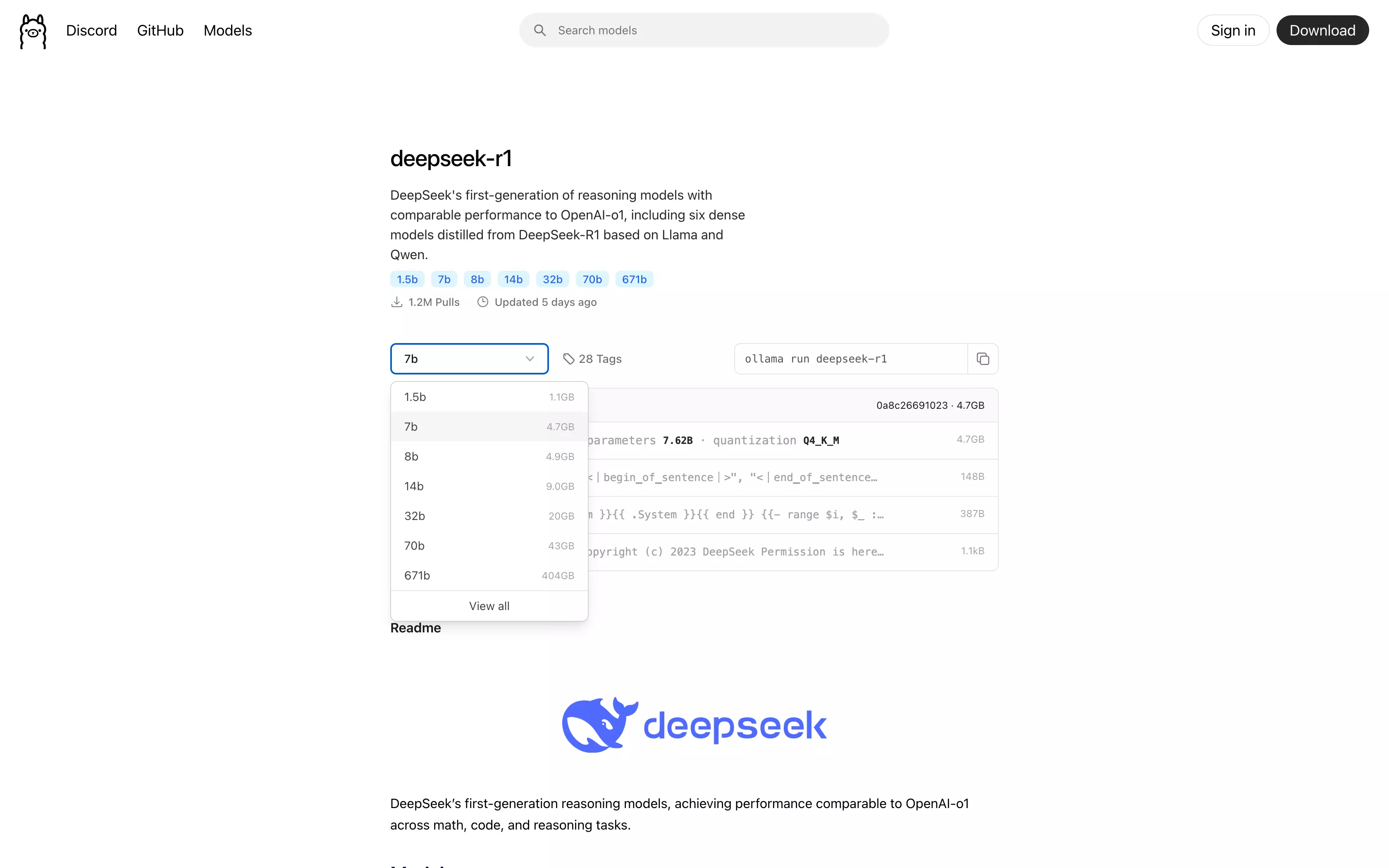How to run DeepSeek-R1 locally Using Ollama Command Line
What is DeepSeek-R1
DeepSeek-R1 is an advanced AI developed by DeepSeek, designed to excel in a wide range of tasks such as question answering, natural language understanding, and problem-solving. Its superior performance across multiple domains makes it a valuable tool for researchers and professionals alike.
How it compares to other LLM Models
DeepSeek-R1 has indeed demonstrated remarkable advancements, particularly in its ability to process and understand complex queries efficiently. It surpasses all prior models by achieving faster execution times on various tasks, making it a pivotal step toward achieving general AI. 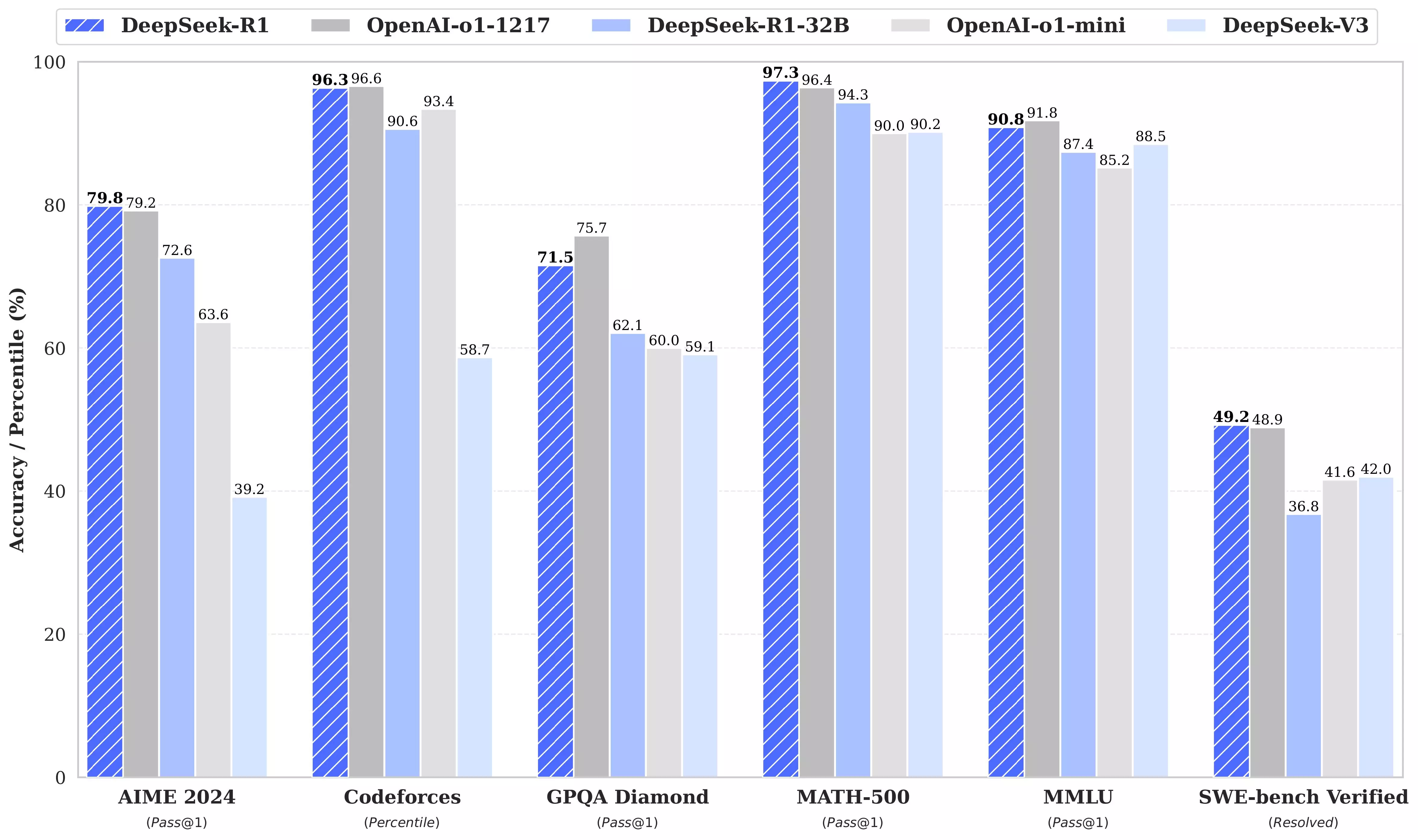
How to Run DeepSeek R1 Locally Using Ollama Command Line
Running DeepSeek R1 locally using the Ollama command line is a straightforward process that enables you to experiment with this advanced model on your own machine. This guide will walk you through the steps, ensuring you have a seamless setup and execution.
Step 1: Download and Install the Ollama Client
- Visit Ollama’s website to download the client for your operating system.
- Follow the installation instructions provided. During the installation, you will be prompted to set up the command line interface and provide admin credentials.
Step 2: Verify Ollama Server is Running
After installation, open your terminal and execute the following command to confirm that the Ollama server is operational:
1
ollama serve
Expected Output:
If the server is already running, you will see an error message similar to this:
1
Error: listen tcp 127.0.0.1:11434: bind: address already in use
This error simply means the server is up and running, so you’re good to proceed.
Step 3: Navigate to the DeepSeek R1 Model Page
Next, visit the DeepSeek R1 model page to access the model details.
Step 4: Download and Run the Model
In your terminal, download and run the DeepSeek R1 model by using the following command:
1
ollama run deepseek-r1:1.5b
Tip: The
1.5btag refers to the model version with 1.5 billion parameters. You can adjust this tag based on the model version you prefer.
Step 5: Wait for the Download to Complete
The terminal will display a progress log as the model is downloaded. Once the download is complete, the model will automatically begin running.
1
2
3
4
5
6
7
8
9
pulling manifest
pulling aabd4debf0c8... 100% ▕███████████████████████████████████████████████████████████▏ 1.1 GB
pulling 369ca498f347... 100% ▕███████████████████████████████████████████████████████████▏ 387 B
pulling 6e4c38e1172f... 100% ▕███████████████████████████████████████████████████████████▏ 1.1 KB
pulling f4d24e9138dd... 100% ▕███████████████████████████████████████████████████████████▏ 148 B
pulling a85fe2a2e58e... 100% ▕███████████████████████████████████████████████████████████▏ 487 B
verifying sha256 digest
writing manifest
success
That’s it! Start Experimenting with DeepSeek R1
1
>>> Send a message (/? for help)
Congratulations! You’ve successfully set up and run the DeepSeek R1 model locally using the Ollama command line. You can now start leveraging its capabilities for your projects.
Happy Hacking! 🚀