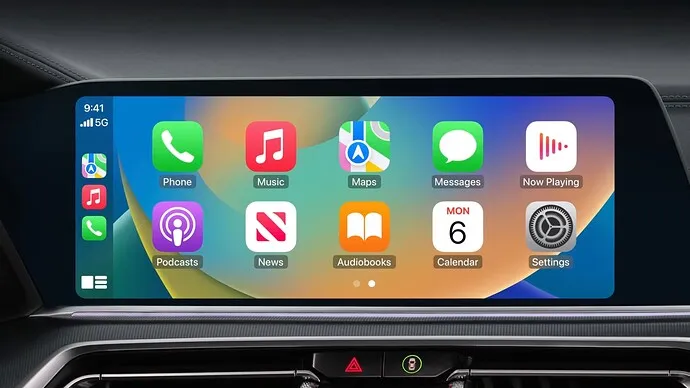Unlocking Apple CarPlay: Your Guide to Seamless Integration in Pakistan
Are you ready to elevate your driving experience with Apple CarPlay? Whether you’re navigating the bustling streets of Karachi or cruising through the scenic beauty of Northern Pakistan, CarPlay ensures you stay connected, entertained, and focused on the road ahead. In this guide, we’ll walk you through everything you need to know to use Apple CarPlay in Pakistan, including compatible aftermarket head units.
What is Apple CarPlay?
Apple CarPlay seamlessly integrates your iPhone with your car’s built-in display, allowing you to access essential functions and apps safely while driving. With CarPlay, you can make calls, send and receive messages, listen to music, get directions, and more, all through a familiar interface optimized for use on the road.
Note that CarPlay provides you with most of the functionalities using Siri.
Compatible Aftermarket CarPlay Head Units:
While some cars come with CarPlay built-in, you can also upgrade your existing vehicle with an aftermarket head unit. Here are a few reputable brands offering CarPlay-compatible head units in Pakistan:
- Nakamichi: Known for their high-quality audio systems, Nakamichi offers CarPlay-enabled head units that deliver premium sound performance.
- Onkyo: Renowned for their home audio systems, Onkyo also provides CarPlay-compatible head units designed to enhance your in-car entertainment experience.
- Pioneer: A trusted name in car audio, Pioneer offers a range of CarPlay-enabled head units with advanced features and intuitive interfaces.
How to Set Up Apple CarPlay:
- Connect Your iPhone: Use a USB-C or Lightning cable to connect your iPhone to the USB port of your car’s head unit. OR connect to the Car’s Bluetooth.
a. Allow access on iPhone for cable access and for Bluetooth allow to use this Bluetooth device as CarPlay. - Start CarPlay: On your car’s display, select the ZLINK app to begin setup.
- Follow On-Screen Prompts: Follow the on-screen prompts to complete the setup process and customize your CarPlay experience.
- Right Hand Drive: Make sure to select right-hand driving in the ZLINK app to provide a sidebar on the right-hand side of carplay.
- Access CarPlay: Once set up, CarPlay will automatically launch when you connect your iPhone, providing easy access to your favorite apps and features.
Once your connection is set you will be automatically shown CarPlay as soon as you connect via cable or your phone connects to the car’s Bluetooth. You won’t need to setup anything or even launch the ZLINK app.
Things to Consider:
- Microphone Quality: Ensure that the microphone integrated into your aftermarket head unit or car’s system is sensitive enough to transmit clear audio to the person on the other end of the call. Consider investing in an external microphone that can be mounted near the driver for improved voice clarity and reduced background noise.
- Wireless vs. Wired Connection: Check whether your chosen head unit supports wireless connection, wired connection, or both. While wireless connectivity offers convenience and eliminates cable clutter, wired connection may provide a more stable and reliable connection.
- Compatibility with Wired Connection: Keep in mind that not all head units support wired connections, and those that do may come at a higher price point. If you prefer a wired connection for enhanced audio quality and stability, ensure that your selected head unit offers this feature.
- Testing Wireless Connection Stability: If opting for wireless connection via Bluetooth, it’s crucial to test the call quality over CarPlay to ensure that there is no lag or interference. A stable wireless connection is essential for seamless communication while driving, so take the time to verify the performance before hitting the road.
- ZLINK APP: In my testing I found that only ZLINK app version 5 and above supports both Wired and Wireless connection. Earlier versions support only Wireless conncetions.
By considering these factors, you can ensure a smooth and enjoyable Apple CarPlay experience.
Google Maps, Spotify and Youtube Music
These apps are available and can be added/removed from iPhone > Settings > General > CarPlay and select your device > Customise.
You can also add Microsoft Teams and Telegram to CarPlay.
Enjoy the Ride with Apple CarPlay:
With Apple CarPlay, navigating the streets of Pakistan has never been easier or more enjoyable. Whether you’re commuting to work, embarking on a road trip, or simply running errands around town, CarPlay keeps you connected and entertained while keeping your focus on the road. Upgrade your driving experience today and unlock the full potential of your iPhone with CarPlay integration.
Happy driving!